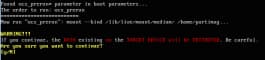Previous Next Sheriff CSM™
Restore Sheriff CSM from a USB Drive
Prerequisite-
Burn the corresponding ISO image to a USB drive.
-
Change the boot sequence so that Sheriff CSM boots from the USB.
-
If not done already, insert the USB drive to your Sheriff CSM hardware appliance.
-
Reboot Sheriff CSM.
-
Select Restore Sheriff <your-CSM-Type>.
Customers restoring to Sheriff CSM versions 5.2.3 and later see the following screen:
Customers restoring to Sheriff CSM versions up to 5.2.2 see screen below instead:
- To continue, enter y.
-
Wait for the restoration process to complete.
-
After the restoration process finishes, disconnect your USB drive before the system reboots.
Note: If you forget to remove it, Sheriff CSM will boot from the USB drive again.
Sheriff CSM reboots and displays the initial login screen of the version you restore to.
-
Login as the root user using the system-generated password displayed on the screen.
-
Change the root user password as prompted.
-
Reboot the system again to finish the data restoration.
After the second reboot, the appliance is ready for you to use.