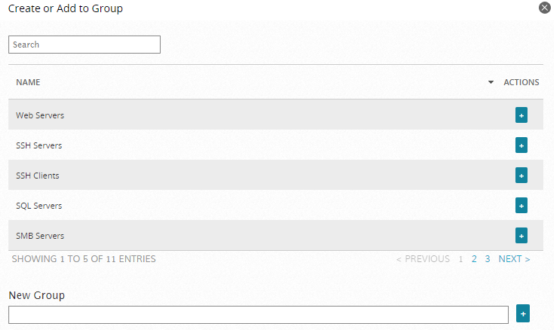Previous Next Sheriff CSM™
Creating an Asset Group
In Sheriff CSM, you can create an asset group in the following ways:- From the Asset List View, select assets first, and then create the group.
- From the Asset Group List View, create the asset group first, and then add assets to it.
-
Select the asset(s) you want to group together. For assistance, see Selecting Assets in Asset List View.
-
Click Actions, and then Create / Add to Group.
-
On Create or Add to Group, do one of the following:
- To create a new group, in the New Group field, enter a name for the asset group, then click the plus icon (
 ) towards the right.
) towards the right.
- To add the selected assets to an existing group, locate the group by its name and click the plus icon in the same row.
The page refreshes and the corresponding Asset Group Details page displays.
- To create a new group, in the New Group field, enter a name for the asset group, then click the plus icon (
-
Go to Environment > Assets & Groups > Asset Groups.
-
Click Create New Group towards the right.
-
Type a name for the asset group. Optionally, provide a description for the group as well.
-
Click Save.
The page refreshes and the corresponding Asset Group Details page displays.
- Click Add Assets.
-
On Add Assets to Group, click the plus icon on the asset you want to add.
The page displays 10 assets by default, but you can change it to display 20 or 50 assets. Use the Search field if you do not see the asset you plan to add.
-
Click the X icon (
 ) to exit the page.
) to exit the page.The page refreshes and the selected assets display in the Assets tab. The first circle shown in Asset Group Details view displays the number of assets in this group.
Topic revision: 17 Jun 2022, SheriffCyberSecurity