Previous Next Sheriff CSM™ Configure Network Interfaces Sheriff CSM All-in-One comes with six network interfaces, numbered eth0 to eth5. Sheriff CSM uses these interfaces to perform the following functions:
- Connect to the Internet
- Monitor the network, using its built-in IDS capabilities
- Run asset scans
- Collect log data from your assets
- Run vulnerability scansit
- Generate network flows
Update Management Interface Configuration
You must configure the management interface immediately after deploying the Sheriff CSM virtual machine or the first time when you power on the Sheriff CSM hardware. See Set Up the Management Interface for details. If you need to modify the management interface configuration, follow the steps below.-
Connect to the Sheriff Console through SSH and use your credentials to log in.
The Sheriff Setup menu displays.
-
Select System Preferences.
-
Select Configure Network.
-
Select Setup Management Network.
-
Use the keyboard arrow keys to move to the interface, select the interface by pressing the spacebar, and then press Enter (<OK>).
-
Type the IP address and press Enter.
-
Type the Netmask for the network and press Enter.
-
Type the Gateway for the network and press Enter.
- Press <Back> until you are on the Sheriff Setup menu again. Select Apply all Changes.
-
Press <Yes> to confirm.
Sheriff CSM applies the changes and restarts all the services, which may take several minutes.
Configure Additional Network Interfaces
In addition to providing network connection, the management interface on Sheriff CSM can also monitor your network and collect logs from your assets. But if you want to use a different interface with a different IP address to perform those functions, you must configure those interfaces separately. To set up additional network interface-
Connect to the Sheriff Console through SSH and use your credentials to log in.
The Sheriff Setup menu displays.
-
Select System Preferences.
-
Select Configure Network.
-
Select Setup Network Interface.
-
Use the keyboard arrow keys to move to the interface, select the interface by pressing the spacebar, and then press Enter (<OK>).
-
Type the IP address and press Enter.
-
Type the Netmask for the network and press Enter.
- Press <Back> until you are on the Sheriff Setup menu again. Select Apply all Changes.
-
Press <Yes> to confirm.
Sheriff CSM applies the changes and restarts all the services, which may take several minutes.
Enable Additional Listening Interfaces
If you want to use different interfaces to monitor network traffic but do not want to assign IP addresses to them, you can enable them in promiscuous mode. To enable additional listening interfaces on Sheriff CSM All-in-One or Sheriff CSM Sensor-
Connect to the Sheriff Console through SSH and use your credentials to log in.
The Sheriff Setup menu displays.
-
Select Configure Sensor.
- Select Configure Network Monitoring.
-
Use the keyboard arrow keys to move to the interface, select the interface by pressing the spacebar, and then press Enter (<OK>).
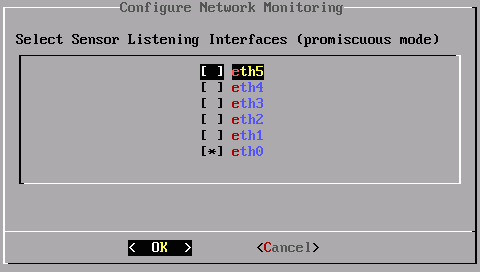
- Press <Back> until you are on the Sheriff Setup menu again. Select Apply all Changes.
-
Press <Yes> to confirm.
Sheriff CSM applies the changes and restarts all the services, which may take several minutes.


