You are here: Docs>Sheriff Web>UserGuides>SheriffCSMDocumentation>UserGuide>TicketManagement>EditATicket (25 Apr 2022, SheriffCyberSecurity)Edit Attach
Up
Previous Next Sheriff CSM™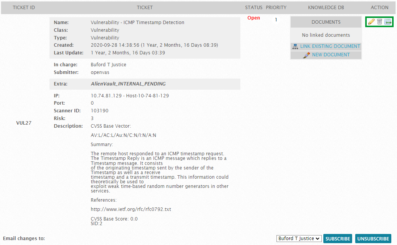 To make changes to a ticket
To make changes to a ticket
Previous Next Sheriff CSM™
Edit a Ticket
On Analysis > Tickets, you can search for the ticket you want to update, and then select the ticket by clicking its ticket number or its title within the list. A new page displays that allows you to view the ticket's details and edit the ticket, delete it, or add a comment to it.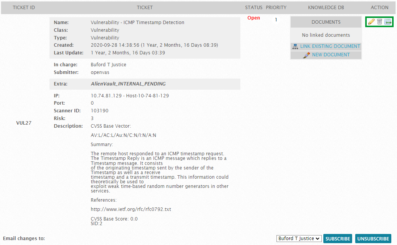 To make changes to a ticket
To make changes to a ticket -
Within a ticket, you can make the following changes:
- Edit
- Use the
 icon under Action at the upper right-hand corner.
icon under Action at the upper right-hand corner. Changes can consist of the following:
- Status (open, closed, assigned, studying, waiting, testing).
- Priority (low is 1 and 10 is high).
- Transfer the ticket to another administrative user.
-
Add a comment
For example, you can describe actions taken on the ticket.
- Delete
Use the
 icon under Action at the upper right-hand corner or click Delete Ticket farther down on the page.
icon under Action at the upper right-hand corner or click Delete Ticket farther down on the page. - Subscribe or Unsubscribe
Follow any updates to this ticket by selecting your name from the list box and clicking Subscribe or Unsubscribe.
- Link Existing Document
Link an existing file with relevance to the ticket.
- New Document
Create a new file to go with the ticket.
-
When finished, click Save Ticket .
After Sheriff CSM saves the changes, you see each new entry displayed in the lower half of the Tickets page.
-
If you delete a comment or make any other changes, click Save Ticket again.
Edit | Attach | Print version | History: r9 < r8 < r7 < r6 | Backlinks | View wiki text | Edit wiki text | More topic actions
Topic revision: r9 - 25 Apr 2022, SheriffCyberSecurity
Copyright 2020 Sheriff Cyber Security, LLC. All rights reserved.
