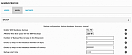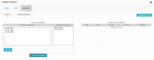Up
Previous Next Sheriff CSM™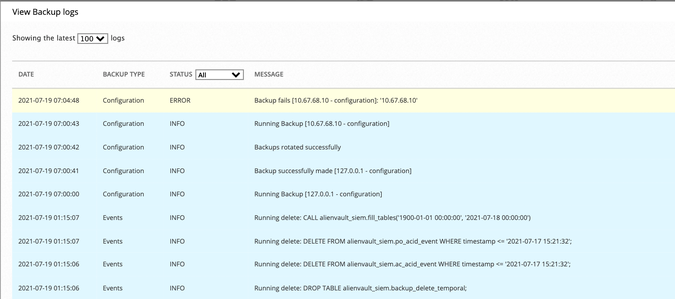 If the Dates to Restore is empty, that means all events are already in the SIEM database. You shall see the dates listed under Dates in Database instead.
If the Dates to Restore is empty, that means all events are already in the SIEM database. You shall see the dates listed under Dates in Database instead.
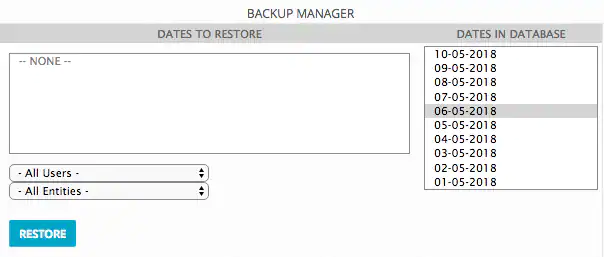
Previous Next Sheriff CSM™
Back Up and Restore Events
Sheriff CSM uses internal caches to ensure that communication interruptions between the Sheriff CSM Sensor (Deputy) and Sheriff CSM Server do not result in event loss. The Sheriff CSM Sensor good theme collects parsed log data using the agent_event cache, which is stored in/var/vigilante/agent_events/, to ensure data consistency. If a Sensor loses connectivity to the server, it will continue to write to these cache files to prevent event loss. Once the Sensor reconnects, it will begin forwarding from this cache again, submitting events to the server for correlation.
Sheriff CSM Server, on the other hand, stores security events in two different tables:
- Event table — all security events
- Alarm table — security events associated with alarms only
Event Backup Configuration
Event backups are enabled by default. In Sheriff CSM version 5.4, Sheriff added a new parameter,backup_events_min_free_disk_space, to set the minimum free disk space required for event backup to take place. The default is 10%. If the free disk space on the system is less than this setting, event backup will not start.
To change any of the default values for event backups: - From the Sheriff CSM web UI, go to Configuration > Administration > Main > Backup.
-
Change the Allowed free disk space for the SIEM backups, if desired.
Available values are 10% and 15%. Default is 10%.
-
Change the Number of Backup files to keep in the filesystem, if desired.
Sheriff CSM keeps one backup file per day for event backups. Default is 30.
-
Change the number of days to keep events in the database, if desired.
0 means that there are no backup for events. Default is 90.
-
Alternatively, change the number of events you want to keep, if desired.
0 means that there is no limit to store events in the database. Default is 40,000,000
Important: Sheriff discourages setting either limit to 0 because you may soon run out of disk space.
- Click Update Configuration.
Restoring Events
Sheriff CSM backs up events every day and place the backup files in/var/lib/vigilante/backup. By default, it keeps 30 backup files, which correspond to 30 days of events. You can restore the events generated on a certain day.
Important: If you are running Sheriff CSM version 5.6 or later, you cannot restore event backup files from an earlier version. This is due to a schema change in the SIEM database introduced in Sheriff CSM version 5.6, making the backup files from earlier versions incompatible.
To restore events from the Sheriff CSM web UI: - Go to Configuration > Administration > Backups > Events.
-
Select the date you want to restore.
- Click Restore.
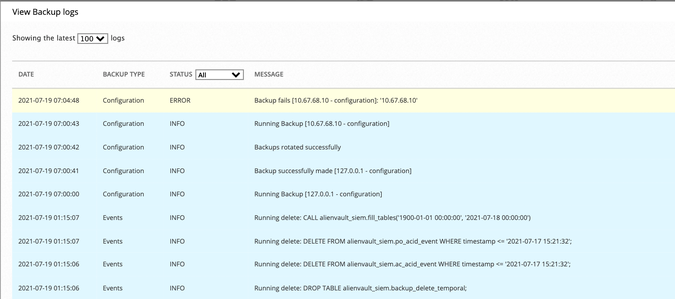 If the Dates to Restore is empty, that means all events are already in the SIEM database. You shall see the dates listed under Dates in Database instead.
If the Dates to Restore is empty, that means all events are already in the SIEM database. You shall see the dates listed under Dates in Database instead.
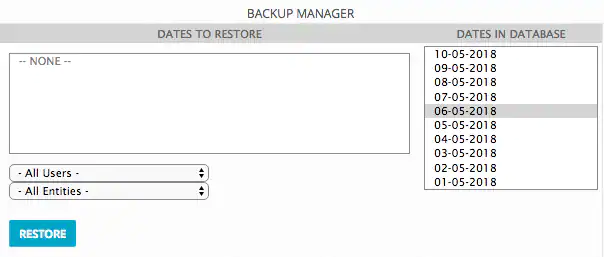
This topic: Sheriff > UserGuides > SheriffCSMDocumentation > DeploymentGuide > BackupAndRestoration > BackUpAndRestoreEvents
Topic revision: 11 Jun 2022, SheriffCyberSecurity
Topic revision: 11 Jun 2022, SheriffCyberSecurity
Copyright 2020 Sheriff Cyber Security, LLC. All rights reserved.